PREFACE
This User Guide provides necessary information and guidelines for the users of the D&B Direct Monitor (also referred to as “Monitor”) to use it effectively.
Since 2012 Globalsoft has been providing integration between D&B data services and Informatica MDM with packaged software solutions that provide Informatica MDM customers access to D&B data in a fast and easy manner. That relationship has grown over the years and expanded to encompass multiple products and services, with touchpoint across the D&B organization. You can find more information on Globalsoft’s D&B Data Enrichment Solutions at https://www.globalss.com/mdm-solutions/db-data-enrichment
Resources
Globalsoft’s website provides access to product resources, including documentation, datasheets, customer stories and best practices. To get the latest documentation for your product and additional help, please browse through Globalsoft Resources page (https://www.globalss.com/resources)
 If you have questions, please contact [email protected]
If you have questions, please contact [email protected]
Intended Audience
This guide is meant for solution implementers responsible for using and configuring Monitor.
 Knowledge of database tables and the source from which the data
is monitored is particularly important.
Knowledge of database tables and the source from which the data
is monitored is particularly important.
Content
| Chapter 1: Introduction | Describes the Monitor and its dashboard. |
| Chapter 2: Using D&B Direct Monitor | Provides an overview of the D&B Direct Monitor, its processes, components, and operations. |
| Chapter 3: Monitor Architecture | Describes Monitor Architecture and its Components. |
| Chapter 4: Troubleshooting | Explains how to resolve problems in the Monitor. |
Customer Support
You can contact the Globalsoft customer support at:
| Globalsoft Support | [email protected] |
For technical support, you may contact D&B through any of the following options:
| D&B Support Hotline | 1-866-465-3829 |
| D&B Support | support.dnb.com(submit ticket) |
1. INTRODUCTION
This chapter describes the Monitor and provides a brief introduction to its dashboards.
About D&B Direct Monitor
Globalsoft has drawn on its years of experience in deploying MDM solutions to provide fast and easy access to external data, allowing you to enrich your trusted data with even more information from industry leading sources. As organizations embrace the need to create trusted and reliable sources of information and have installed Master Data Management (MDM) solutions, they are now looking to extend these solutions by adding more information to enrich their data. In doing so, they are reaching out to suppliers of data, such as Dun& Bradstreet (referred to as D&B) to establish automated pipelines for specialized data enrichment.
Globalsoft in partnership with D&B has designed the D&B Direct Monitor (from here on referred to as “Monitor”) to keep your trusted data always updated. Globalsoft developed the Monitor to operate independently and work with any data source, not just Informatica MDM. The Monitor is accessed as a standalone web application.
How it works
The Monitor retrieves from D&B the latest updates for all registered DUNS and processes these changes into a landing table that is then consumed by a user-specific process to update your D&B data. This way, the Monitor helps to keep your trusted data the latest and greatest.
 The Monitor is designed to help Subscribers of D&B Direct to:
The Monitor is designed to help Subscribers of D&B Direct to:
- Register DUNS with D&B: selection and submission of DUNS to D&B for inclusion in the monitoring service
- Retrieve & Process Updates: downloading and processing of seed and update notifications related to registered DUNS
- Cancel Registration of DUNS with D&B: retire the registration of DUNS for which monitoring of changes is no longer needed
D&B Products
Following is a list of D&B Data Blocks types which are supported by D&B Direct Monitor:
| Data Block Type | Data Block Name | Block Levels/Side Block |
|---|---|---|
| Company Financials | (companyfinancials_L*_v2) | L1, L2, L3 |
| Company Information | (companyinfo_*_v1) | L1, L2, L3 |
| Hierarchies & Connections | (hierarchyconnections_*_v1) | L1, L2, Alt |
Launching the D&B Direct Monitor
After a successful deployment of Monitor, you would be able to access the web user interface from the following URL:
 http://{HOST_NAME_OR_IP_ADDRESS}:{Port}/monitor/login
http://{HOST_NAME_OR_IP_ADDRESS}:{Port}/monitor/loginReplace the host with your deployment details.
The login page of the Monitor will be displayed and you will need the following credentials:
- Enter Username (default: admin)
- Enter Password (default: admin)
- Click Login to access the Monitor.
The default credentials can be updated from the User Management section of Configuration & Setup.
The application has a default login session timeout set at fifteen minutes. If there is inactivity on the Monitor application the login session would time out after fifteen minutes except for Job Status page, as the page has an auto refresh set.
2. USING DIRECT MONITOR
This chapter provides an overview of the Monitor, its processes, components, and operations. It also describes in detail the individual dashboard of the Monitor.
Navigation
The D&B Direct Monitor is organized with five views located on the left side of the screen, with each view providing sub-options, if applicable.
The Navigation Menu allows the user to move between Dashboard, Job Status, DUNS Registration, Configuration, and Administration sections.
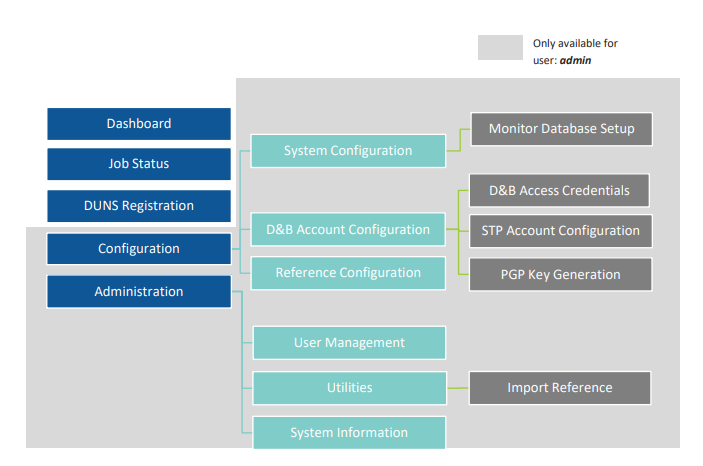
Dashboard
The dashboard displays information and charts with detailed metrics about source records and records that are associated with a reference.
 Metrics
Metrics
- Referenced Records:Total records that are available in the DUNS Source Record Count.
- Records with DUNS: Count of records from the source record count that have an associated DUNS number.
- DUNS Monitored:Count of DUNS number that is registered with a reference.
- Last Update:Timestamp for Last Job that ran for the associated reference.
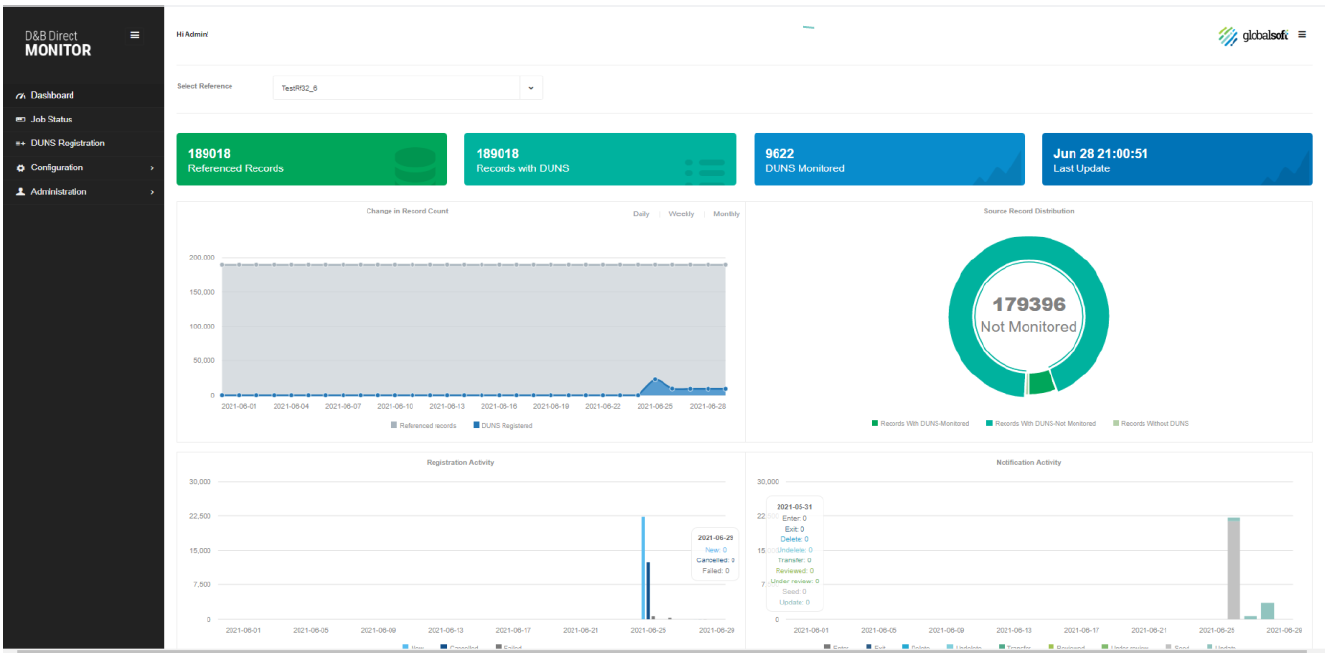
 Charts
Charts
- Real time change in Record Count:A
graph tile showing Reference record count & cumulative of
DUNS registration changes over the last 30 days Figure
2.2(a): Real time change in Record Count
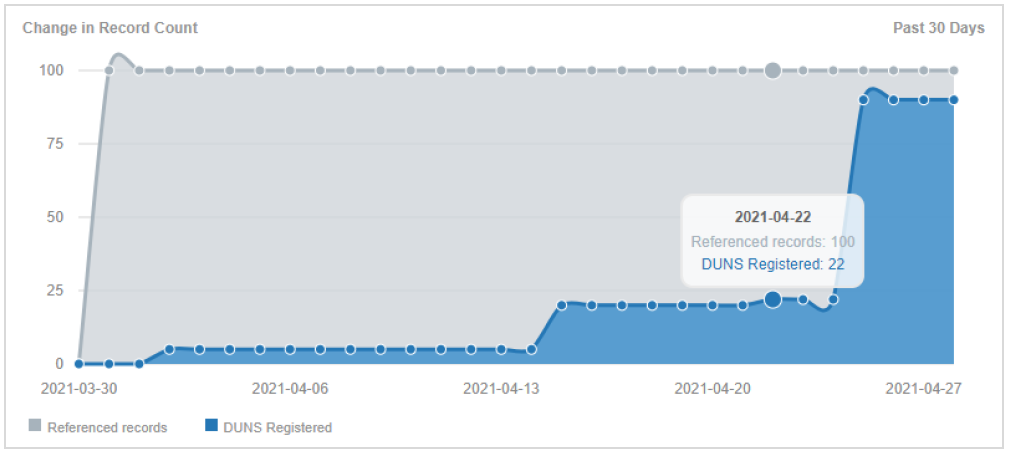
- Source Record Distribution:This helps
determine the total DUNS from the source data that are yet to be
registered. The pie chart shows the percentage distribution of:
- − Records without DUNS
- − Records with DUNS - Monitored
- − Records with DUNS - Not Monitored
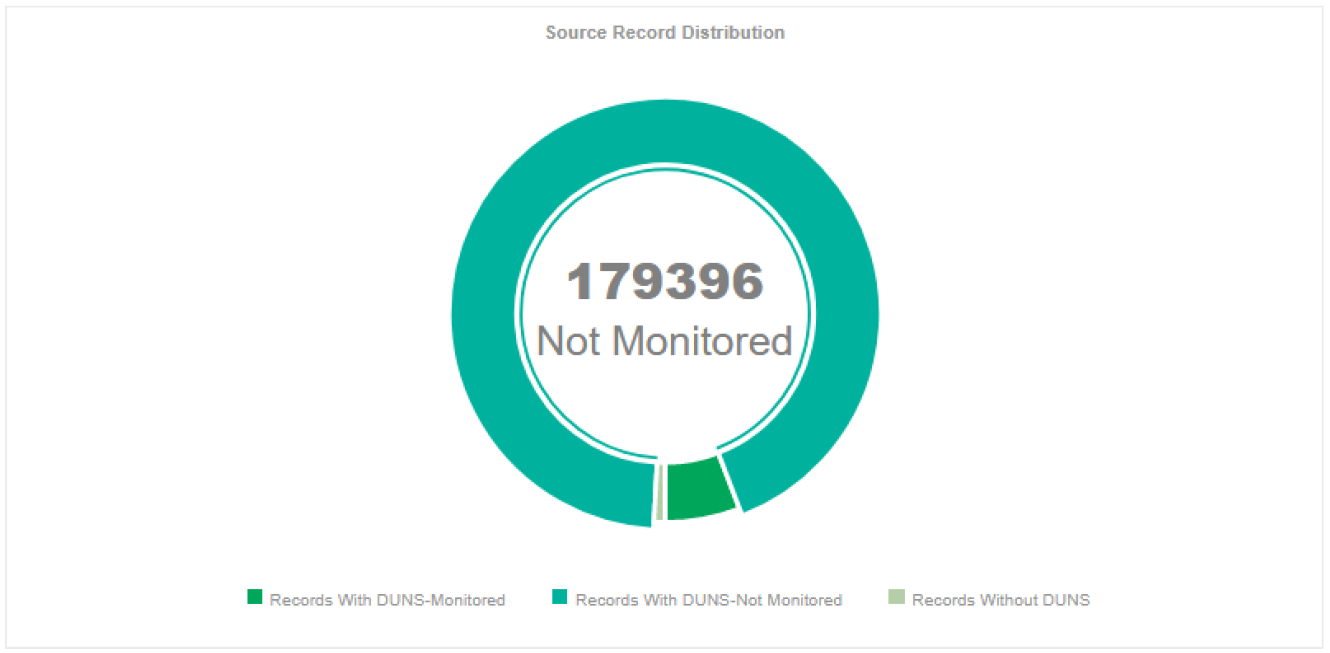
- Registration Activity:A composite graph
that represents the daily count of new DUNS registrations and
cancellations for the past thirty days. The data is available
only for a year from the current date. Figure
2.2(c): Registration Activity
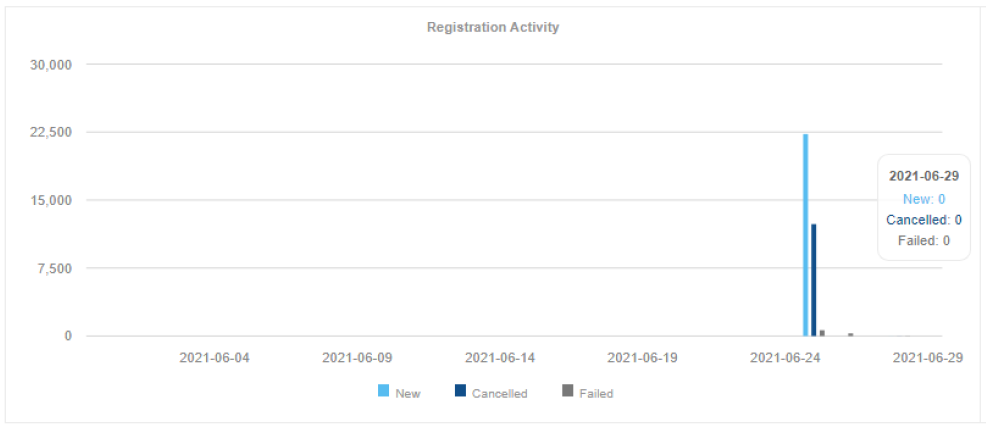
- Notification Activity:The Notification
Activity graph displays the count of Notifications received
daily, aggregated by Notification Type. The data is available
only for a year from the current date. Figure
2.2(d): Notification Activity
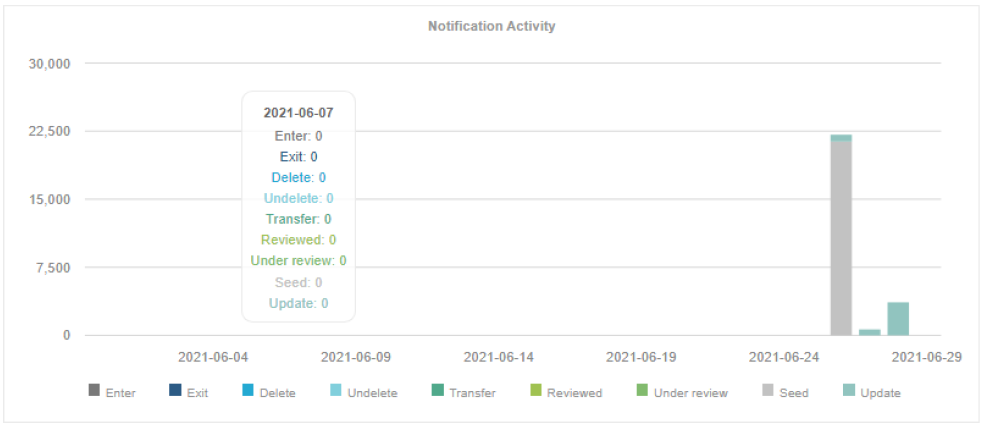
The 'Change Notifications' bar graph represents the count of change notifications that were processed on a particular day.
Job Status
The Job Status section shows all jobs that have ever been created, with their corresponding status. All jobs will be listed that have not yet been purged from the system.
The tabular report provides a view of all the Jobs that have been executed and their current status. It includes details of the job association like Reference, Job start time, Job end time, File/Record count and the estimated time of completion. This provides the user with visibility into the job type, current status and when these jobs are expected to be completed.
 Note:
Note:
A job once created is trigged to run by a component of the application called “DataProcessor”, which has a default schedule to run every three minutes for Add Registration and Cancel Registration.
Figure 2.3: Job Status Page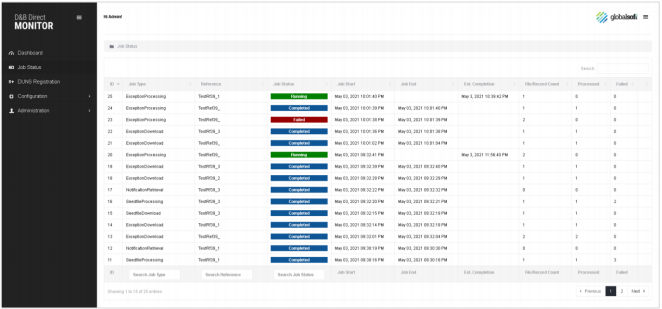
The Job Status Table captures the following details:
| Job Type |
|
| Reference | Represents the name of the Reference from which the job was triggered. |
| Job Status | Displays the status of the job. Possible options are:
|
| Job Start | Displays the date & time that the job started running (not the create date) |
| Job End | Displays the date and time that the job completed or was cancelled |
| File/Record Count | The total number of files or records included in the
job
Note:For any download jobs that field represents the number of files downloaded from STP and all other jobs it’s the count of records in the file that were processed. |
| Processed |
Represents the number of records that have been processed until the current time. The record commit count for Registration/Cancellation is 1000 and can be modified in the Monitor schema, config detailed table – DM_CONFIG_DTL |
| Failed |
Represents the number of records that have failed in the job until the current time. This is a hyperlink that presents a pop up of failed record summary by reason for count greater than 100 and individual failed records with reason for count less than 100. The pop has an export feature that allows exporting of failed records to a .csv file. Note:The hyperlink is available only for Registration Jobs and not Notification Jobs. |
| Estimated Completion |
Only available for jobs with a status that is “Running”, this shows an estimated time that the Job will be finished. It is calculated as follows: Current Time + [((Current Time - LastStartTime)/RecordCountProcessedNow) x (TotalRecordCount - RecordCountProcessed)] The Estimated Completion time is recalculated when the web page refreshes or every minute. |
| Cancel Button |
Placed in the last column of the Job status page The Cancel Job option is available for only the following job status – Created and Running. |
Registration
In order to receive change notifications, a Monitoring Registration must be created; a separate registration is required for each product and version monitored. There are two ways to create registration, Manual Registration, which is described in this section, and Auto Registration, discussed later in this chapter.
 DUNS Registrations
DUNS Registrations
This is the landing page of the Registration tab. This page supports multiple References which can be selected from the drop-down menu. By default, the page lists the active registered DUNS for the latest Reference. We can navigate to each monitoring Reference by clicking on it.
Figure 2.4: DUNS Registrations Page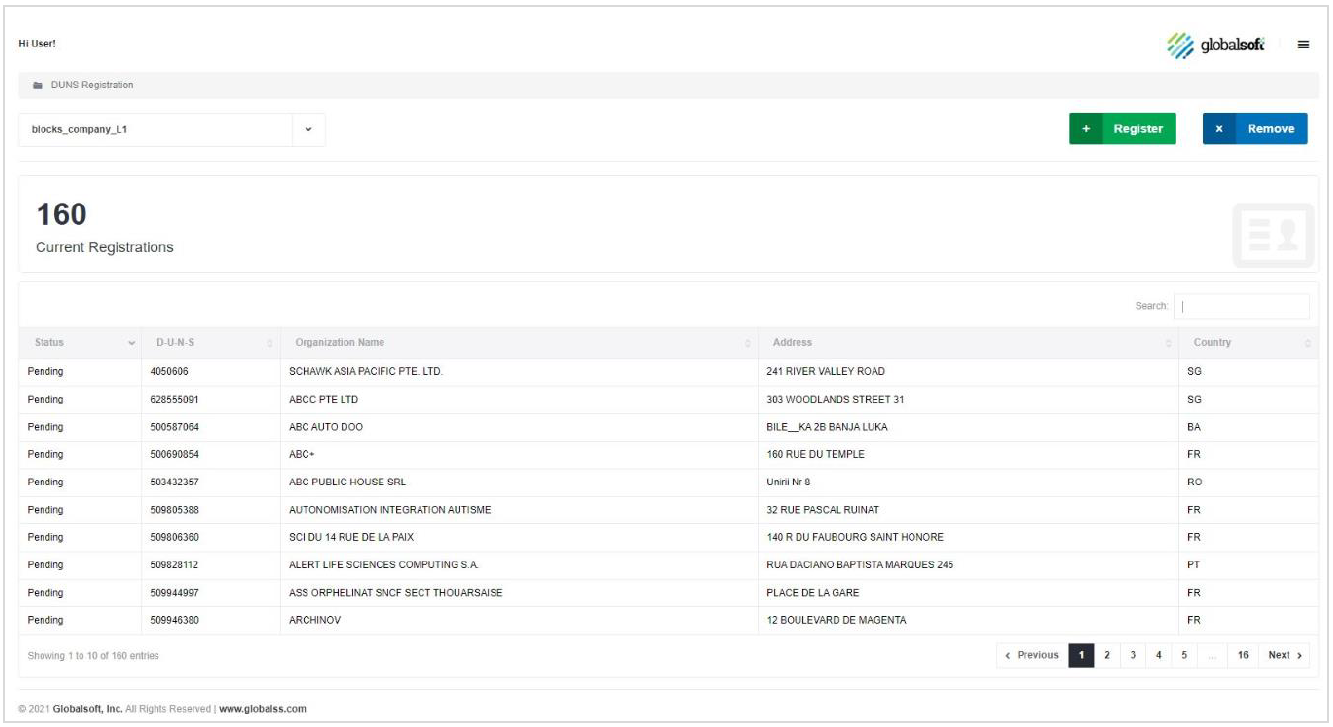
For a Reference, the registration page lists all the registered DUNS in a tabular report with associated identifying attributes such as Organization Name, Address and Country Code. The Registered DUNS table supports pagination and a user can navigate to different pages by clicking on 'Next' at the bottom of the page.
The total DUNS registered for a Reference is reported on the top left of the page as 'Registered DUNS'. To carry out other functions such as Register and Remove DUNS a user must proceed from this page.
 The
registration page allows a user to carry out the following
functions:
The
registration page allows a user to carry out the following
functions:
|
|
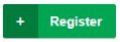 |
|
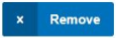 |
 Register DUNS
Register DUNS
This page can be accessed by clicking on the Register button on the DUNS Registrations page. Upon accessing this page, no DUNS are listed. The User will need to request DUNS to be added by clicking on the Search button. Without a filter query provided, this will return ALL available DUNS (any DUNS in the source that is not already registered). If the user wants to filter the population of DUNS for registration, they would enter keyword in the filter box, and then click Search.
Figure 2.5: Filter DUNS
The total DUNS selected for registration is reported on the top left of the page as 'Selected DUNS'.
A user can select all the presented records by clicking on SELECT
ALL ( )button. Once the data is selected the
DUNS can be registered by clicking on REGISTER
SELECTED button.
)button. Once the data is selected the
DUNS can be registered by clicking on REGISTER
SELECTED button.
Note: Once a set of DUNS are registered it is recommended to wait for the Exception process to run and complete before running the next batch of records.
D&B API allows a maximum of 100,000 DUNS to be registered in a single call. When more than 100,000 DUNS are submitted by the user the application divides the data into files of 99,000 each and submits the DUNS recursively until all DUNS are registered.
 Remove DUNS
Remove DUNS
This page can be accessed by clicking on the Cancel DUNS button on the Registered DUNS page. Upon accessing this page, no DUNS are listed. The User will need to request DUNS to be added by clicking on the Search button. Without a filter query provided, this will return ALL available DUNS currently registered for being monitored. If the user wants to filter the population of DUNS for registration, they would enter a keyword in the filter box, and then click Search.
Based on the query, appropriate data is filtered out and
presented on the UI. A user can select all the presented records
by clicking on SELECT ALL ( )button. Once the data is selected the
DUNS registration can be cancelled by clicking on CANCEL SELECTED
button.
)button. Once the data is selected the
DUNS registration can be cancelled by clicking on CANCEL SELECTED
button.
Note: Once a set of DUNS are registered it is recommended to wait for the Exception process to run and complete before running any Cancel Registration job.
D&B API allows a maximum of 100,000 DUNS to be cancelled in a single call. When more than 100,000 DUNS are submitted by the user the application divides the data into files of 99,000 each and submits the DUNS recursively until all DUNS are cancelled.
 Automatic Registration
Automatic Registration
Automatic Registration is a process which provides the user an option to register the newly added records (DUNS) to the DUNS Data Schema using a scheduled process. This feature is optional, and the user needs to enable it while configuring the Monitoring reference under Reference Configuration section.
Automatic Registration feature once enabled, allows the user to schedule the process at a specific time. The scheduler can be configured Daily, Weekly, or Monthly.
The selection of DUNS for registration is based on the record’s last update date. The process captures, the last run date & time of Auto registration process and for the next run it considers the last run date as the start date to filter the DUNS from the source.
By default, the last auto registration run date is set to installation date and time. Once enabled the process would consider only DUNS that would fall in between the install date and next scheduled run.
Automatic Cancellation
Automatic Cancellation is a process which provides the user an option to cancel registrations of DUNS that are no longer active in the source for DUNS table/view. The application compares all the DUNS that are in an active state in the monitoring meta data with the BO/View/Table that is used as source for DUNS and creates an Auto Cancel Registration job with the result of the delta check. These DUNS are then submitted to D&B for cancellation. The process is scheduled to run every 15 days by default and can be configured from the DB and not UI. This feature is optional, and the user needs to enable it while configuring the Monitoring reference under Reference Configuration section.
Figure 2.6: Auto Registration Schedule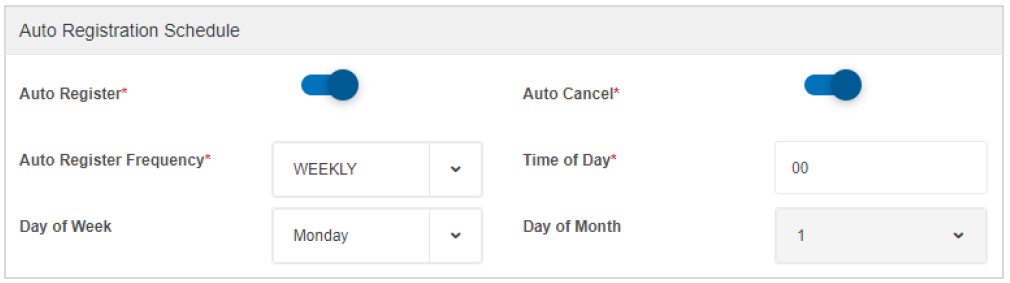
 Notification Retrieval
& Processing
Notification Retrieval
& Processing
Seed & Change Notice Retrieval is the process of downloading the change notices and seed file for registered DUNS. These change notices are retrieved from the D&B STP server as per the configured schedule in the reference under Reference Configuration section. The retrieval job can be scheduled to run Intra-day, Daily, or Weekly based on user preference.
Figure 2.7: Manage Notifications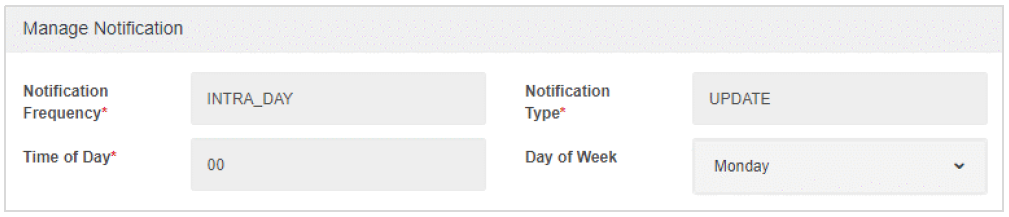
This process supports the following type of change notices
- Seed
- Update
- Transfer
- Delete
- Undelete
- Under Review
- Reviewed
Once the notifications are retrieved, it is processed into a landing table specified in the Reference. For all scheduled retrieval, the data is processed and appended to the landing table and the corresponding field in the table will have an indication on the type of change notice.
 Landing Table
Landing Table
Landing table is an intermediate storage area used for data processing during the extract, transform and load process. In Monitor the landing table is used to store the change notices retrieved from D&B and the name of the table needs to be specified during the monitoring Reference creation. The landing table is created in the D&B Monitor Proxy Schema and the processed data needs to be moved or copied to the DUNS Data Schema anding table for further processing. We recommend just specifying the name of the landing table and allowing our internal process to create a new table as the table structure would have to meet the pre-defined requirements. For details refer to Landing Table Structure and Column Names in Appendix.
 Flag Landing Table
Flag Landing Table
The Flag Landing table is a mirror of the Landing Table above, also created in the Monitor Proxy Schema. Its purpose is to indicate which data elements that populate the Landing Table have actually changed. (This is necessary because some types of data will be included in Change Notices even though they have not changed).
Changed Data will be indicated with a “Y” value, with a “N” value for if data is unchanged. Note, a “N” value will be indicated if there is no data of a particular field.
The Flag Table is available for the User should they want to use it during the processing of the Landing Table.
For every Landing table (e.g., TableName), a corresponding Flag Landing Table (e.g., TableName_FLAG) is auto generated which can be viewed in the proxy schema.
Configuration
All configurable settings for the Monitor are performed in Configuration. Access to this section is only available to users with Administrative privileges. The Monitor is installed with default configuration settings entered during the installation process. Post installation, it is recommended to review the settings and modify as appropriate. It is also required to create a reference for the D&B product you want to monitor, as per your requirements.
During installation of the Monitor a build.properties file was created under the resource directory. This file consolidates all the prompts and inputs that were inserted during the Monitor Server installation process.
 Monitor Database
Configuration
Monitor Database
Configuration
Database Setup
This captures the information that was provided during the installation. Any changes to the database configuration are made in this section.
Table 2.1 displays the details of the configurable parameters
| # | Field Name | Description |
|---|---|---|
| 1 | Source Database Hostname | Host name on which DUNS Data schema is stored |
| 2 | Source Database (listener) port | DUNS Data Schema listener port (default 1521) |
| 3 | Connection type for Source (schema/user) | Connection Type for DUNS Data Schema: SID or Service Name |
| 4 | Repository Name | Name of the DUNS Data schema that will be monitored by the Monitor |
| 5 | Repository SID/Service ID | TNS name of the database server where Monitor schema is created |
| 6 | Proxy Schema name | Database user in the DUNS Data schema that will be used by the Monitor to connect |
| 7 | Proxy Schema password | Password for the above Database user to be used by the Monitor Proxy Schema |
SMTP Settings
Monitor has the option to configure SMTP for the application to send out alerts to an alias or list of emails for job failures.
| # | Field Name | Description |
|---|---|---|
| 1 | SMTP Host: * | The SMTP server or host name from which the emails would be sent out. |
| 2 | SMTP Port: * | SMTP Port that the server is configured |
| 3 | SMTP Username: * | The username that would authenticate with the SMTP server |
| 4 | SMTP Password: * | The password for the username |
| 5 | SSL: * | Radio Checkbox if the server uses SSL |
| 6 | Enable Job Failure Notification: | Toggle switch to enable or disable the feature |
| 7 | Recipient Email ID(s): * | Email ID or alias of the recipient of these alert emails. The filed accepts, separated values for more than one email. |
Note: Email notification are not triggered for the following
- When failure occurs before creating the job
- Micro failures – Failure of some processes and not the whole job
 D&B Account
Configuration
D&B Account
Configuration
D&B Account configuration section stores the D&B account credentials for the application to authenticate the registration request(s) with D&B Service.
D&B Account Credentials are provided by D&B for the subscribed product/service. Please contact your D&B representative if you need more information.
Table 2.3 D&B Account Access Credentials| # | Field Name | Description |
|---|---|---|
| 1 | Consumer Key | D&B API service username |
| 2 | Consumer Secret | D&B API service password |
STP Account Access Credentials
STP Account configuration section stores the D&B STP credentials for the application to authenticate with ftp.dnb.com to download the delivered Exceptions, Seed and Notifications and the option to generate the PGP keys to encrypt the notices delivered by D&B to STP.
STP Account Credentials are provided by D&B as part of the subscription to the Monitoring service and need to be setup before creating a reference.
Table 2.4 STP Account Access Credentials| # | Field Name | Description |
|---|---|---|
| 1 | STP Account ID: | D&B STP account ID |
| 2 | STP Username | D&B STP username |
| 3 | STP Password | D&B STP password |
PGP Key
D&B recommends encrypting the files that are delivered through STP and the public key that needs to be shared with D&B can be generated from the UI using this section
Table 2.4 PGP Key Generation Credentials| # | Field Name | Description |
|---|---|---|
| 1 | PGP Identity User ID | PGP identity user ID of your choice |
| 2 | PGP Passphrase | A passphrase for the ID |
By passing the above values we can generate the PGP keys, download the keys and pass it on to your D&B representative/create a support ticket to get the files encrypted.
 Reference Configuration
Reference Configuration
A Monitoring reference defines how a D&B Customer is consuming a specific D&B service (product). A reference needs to be created for each service that the customer plans to monitor.
This page lists all the Configured references and its associated details such as Reference Name, count of records monitored, and the last notification download date. This page also allows a user to:
- Create a new Reference
- Check Status of an existing Reference
- Edit an existing Reference
- Delete an existing Reference
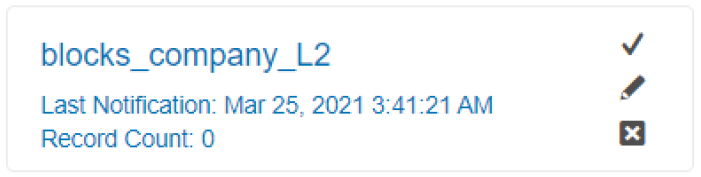
Note: A reference can be deleted only after all registered DUNS for a reference have been cancelled.
Create Reference
By clicking on Create Reference button, a new configuration screen (image below) is provided, allowing the user to create a new reference.
Figure 2.9: Reference Configuration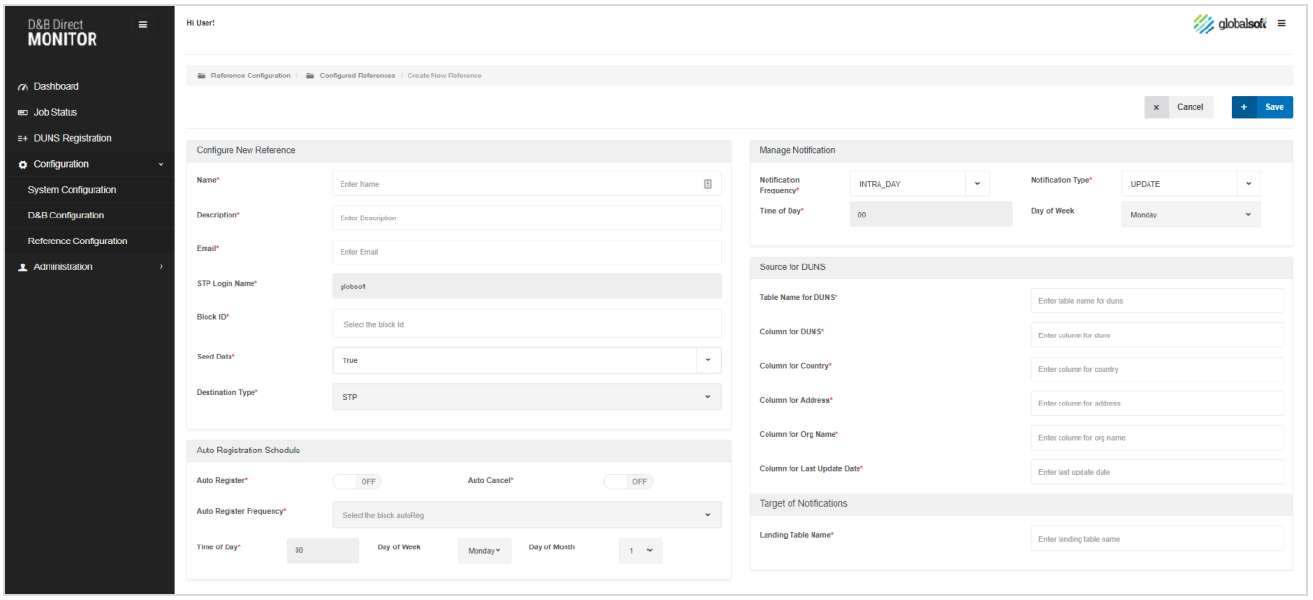
Table below lists the fields that must be entered to create a Monitoring Reference.
Table 2.5 Create New Reference
Reference Configuration
| # | Field Name | Description |
|---|---|---|
| 1 | Name* | A string used to identify the registration. The reference must be unique for each subscriber. This value cannot be changed once the registration is created. Valid contents: The field accepts alphabets, numbers and ‘_’ only |
| 2 | Description* | A description for the registration. Provide a description that clearly identifies the purpose of the registration. Valid contents: Up to 256 characters that can include A-Z, a-z, 0-9, and the following special characters: . , - |
| 3 | Email* | Email ID to receive alerts about activity related to the reference. All alerts related to Registration, Seed File, Exception File and Notification File will be directed to this email |
| 4 | STP Login Name* | The login name of the STP Reference generated by D&B for the account. This value is auto populated from the STP Account Configuration section. |
| 5 | Product* | The product ID provided by D&B that identifies the product to be included in this registration. Only one product can be included in a registration. The product cannot be changed once the registration is created. |
| 6 | Version* | The version ID (e.g., v1) that identifies the product version to be used for this registration. Only one version can be included in a registration. The version cannot be changed once the registration is created. Note: CMPELK supports only V2 and the other products use V1. |
| 7 | Seed Data* | Indicates if a seed file should be delivered. Valid values: True/False This value cannot be changed once the registration is created. If this item is needed to be changed, the user will need to delete the reference and create a new reference with the item(s) changed. |
| 8 | Destination Type* | The communications protocol used to transfer change notifications and any other material related to the registration. The product currently supports STP only. |
Notification Schedule
| # | Field Name | Description |
|---|---|---|
| 9 | Notification Frequency * | Indicates how often notifications will be delivered. Intra_Day: The system is designed to check the STP for files every 3 hours starting 00:00. Daily: You can schedule the process to run at an hour of the day. e.g. 14 implies the Notification Retrieval and Processing will be triggered at 2:00 PM; Similarly, the process can be scheduled for Day of the week and hour of the day (Weekly). Note: There is a restriction of scheduling by the hour only. A user will not be able to select 14:30 and must either select 14 or 15. Limitation: When the schedule is changed from Intraday to Daily or Weekly and vice versa the change is not reflected immediately in D&B and takes about a week for the new schedule to take effect. |
| 10 | Notification Type* | Indicates the level of detail (FULL_PRODUCT or UPDATE) each change notification will include for any DUNS Number that has changed. |
| 11 | Inclusion Criteria | For the data product being monitored, the JSON paths that will be monitored. Only changes to the values for these paths will be included in notification files. Changes to other values will not be delivered through monitoring. |
| 12 | Exclusion Criteria | For the data product being monitored, the JSON paths that will not be monitored. Changes to values for all other paths in the product will be included in monitoring notifications. |
Auto Registration Schedule
| # | Field Name | Description |
|---|---|---|
| 13 | Auto Register | Provides an option to register the newly added records (DUNS) to the DUNS Data Schema using a scheduled process. When auto register is checked Column for Last Update Date needs to be populated under Source for DUNS section |
| 14 | Auto Register Frequency | The scheduler can be configured daily/weekly/monthly. |
| 15 | Time of Day | Indicates the time of the day scheduler is configured to run. |
Auto Cancel Registration Schedule
| # | Field Name | Description |
|---|---|---|
| 16 | Auto Cancel | Provides an option to cancel the DUNS that no longer active in the BO/View/Data Schema using a scheduled process. |
Source for DUNS
| # | Field Name | Description |
|---|---|---|
| 17 | Table Name for DUNS* | The name of the table from which the DUNS numbers are sourced for monitoring registration. |
| 18 | Column for DUNS* | The name of the column in the DUNS Data schema that stores the DUNS number. |
| 19 | Column for Organization Name* | Used for Display purposes so the user can identify each DUNS displayed during Registration. The name of the column in DUNS Data schema that stores the Organization Name. |
| 20 | Column for Address* | Used for Display purposes so the user can identify each DUNS displayed during Registration. The name of the column/s in the DUNS Data schema that stores the different parts of the address. A user can select more than one column by using a pipe '||' separator. Example: To view the Address Line1, Town Name and Territory Name the field value would be PRIM_ADDRESS_LINE1||PRIM_TOWN_NAME||PRIM_TERR_ABV_NAME (the column names used are for representation only) |
| 21 | Column for Country Code* | Used for Display purposes so the user can identify each DUNS displayed during Registration. The name of the column in the DUNS Data schema that stores the country code. |
Target for Notifications
| # | Field Name | Description |
|---|---|---|
| 22 | Landing Table Name* | The name of the landing table that needs to be created or already exists that would process the retrieved seed data and notifications. Note: It is recommended not to use the same landing table for multiple References as the table structure for each product is different. The landing table is created in the Proxy Schema and the processed data needs to be moved/ copied to the source for DUNS schema input table for further processing. A corresponding Flag Landing Table (e.g., LandingTableName_FLAG) is auto generated which can be viewed in the proxy schema. |
Check Status
 The Reference is locked by D&B
while running some reference related API’s such as Register or
Remove DUNS. The CHECK STATUS button on the
reference configuration landing page helps to understand if a
reference is locked.
The Reference is locked by D&B
while running some reference related API’s such as Register or
Remove DUNS. The CHECK STATUS button on the
reference configuration landing page helps to understand if a
reference is locked.
If state of a Reference at D&B is locked, the resulting message will be LOCKED, else ACTIVE.
Edit Reference

Edit Reference presents the configuration screen where a user can edit or make changes to an existing D&B reference. Certain value like seed data cannot be changed once the registration is created. If this item is needed to be changed, the user will need to delete the reference and create a new reference with the item(s) changed.
Delete Reference

Delete Reference deletes the existing reference from D&B Servers as well as from the Monitor. There are some preconditions to delete an existing reference.
- The reference must not have any active registrations. If the reference has active registrations, it would return an error to first cancel the active registrations.
- Delete reference removes the reference from the monitoring Reference table, however all the DUNS registered for that Reference will be in a cancelled state in the internal tables.
Note: If the user has added an invalid Reference to the "DM_MNTR_REFERENCE" in the Monitor schema, the delete Reference function would result in an Invalid monitoring Reference error on the UI and the Reference must be manually deleted from the DM_MNTR_REFERENCE table.
 LIMITATION: Any change in the Configuration
& Setup page requires a restart of Tomcat server for the
changes to take effect.
LIMITATION: Any change in the Configuration
& Setup page requires a restart of Tomcat server for the
changes to take effect.
Administration
All administrative activities for the Monitor are performed in Administration section. Access to this section is only available to users with Administrative privileges.
 User Management
User Management
The Monitor creates a single user upon installation, with the role of Administrator and a default username and password of admin/admin. Additional users can be created in User Management. Within User Management, users can be created, edited, or deleted. Each user will have a Username, a Password, and a role, either as a User or Administrator
The Monitor administrator can add users by clicking on ADD NEW USER in the user management screen. A popup screen appears with details to be filled for user creation.
Only Password and Role are editable. The Username is not changeable. If a user’s name is needed to be changed, the user should be deleted, and a new user created with the new username.”
Note: A non-admin user would not have access to the Configuration & Setup section of the Monitor.
 Utilities
Utilities
Utilities has two major utilities to help keep the registration data in sync with your DUNS Data schema and D&B database.
The three utilities are:
- Import Reference
- Sync Registrations
- Reprocess Notification
Import Reference
The Import Reference utility is used when configuring a fresh install of the Monitor with a previously created Reference. This is most useful when migrating from one environment to another.
The utility allows the user to list all References associated with the D&B Credentials and then import the reference/s that is/are relevant to that environment. The Utility will auto-fill those Reference items that are required by D&B, such as Name, Product, Frequency, etc. Items not required by D&B, such as Source of DUNS, column names, and Landing Table will need to be entered in the imported Reference.
Sync Registration
Sync registration is a service that can be used to keep your existing Monitoring Database Schema up to date with D&B Service for an existing monitoring reference.
Sync is helpful during migration from one environment to another, especially if it is preferred to continue using the same D&B credentials and its associated monitoring reference.
 Sync
can be initiated from Sync Registrations tab under D&B
Utilities. It is a multi-step process:
Sync
can be initiated from Sync Registrations tab under D&B
Utilities. It is a multi-step process:
- To initiate Sync, one must first select a reference.
- Reference Selection: A drop down from which the reference for which Sync needs to be initiated.
- Selecting a Reference will enable the SYNC button for the reference.
- Clicking on Sync would initiate an “Export DUNS” request Job and will appear on the Job Status as DNB Sync Job.
- Once the DNB Sync job is initiated a CANCEL button is enabled to cancel the job if necessary.
- While the sync job is in progress it is recommended not to run any other jobs in parallel.
- Once the export DUNS is submitted, the job status would change to Req Submitted on the Job Status page and in the background a service would connect to D&B STP to download the export of DUNS file and process it to an internal table.
- Once the data has been processed, on the D&B Sync page REJECT & ACCEPT button would appear for user action.
- The page would present the user “DUNS to Add” and “DUNS to Remove” data for review.
- DUNS to Add: All the DUNS that have been registered for a Reference but don’t exist in the internal Monitor tables.
- DUNS to Remove: All the DUNS that are present in the internal Monitor tables but were not registered with D&B
- The utility allows the user to review and select the DUNS individually or select all that they would like to add and remove
- Post review, the results can be rejected, which would clear the downloaded data and the user will have to initiate sync again or submitted, which would write the DUNS to Add as an active DUNS and update the DUNS to Remove as cancelled in our internal Monitor table.
Re – Process Notification
The re – process notification utility helps in reprocessing any of the notification files that were processed in the past without any external modification to the metadata by the user. The utility can be used for individual references and a user can select the files that needs to be re-processed.
| # | Field Name | Description |
|---|---|---|
| 1 | Reference: | The reference for which you need to re-process notifications |
| 2 | Re-Process Notification For: | The implementation allows the user to select
|
| 3 | Notification File Filter Query: | The field is optional and uses where clause filter of specify which file in the notification table needs to be reprocessed Access to DM_NTF_FILE of the Monitor Schema is needed to understand which files need to be re-processed Note – If no value is specified the utility would re-process all historical data |
 System Information
System Information
System Information section captures details about the Location of logs that capture activity of the Monitor and the bundled Apache Tomcat web server environment. This page includes a button to download a compressed file of all the logs that can be shared for troubleshooting.
Release Details
The Release Details section displays information about the Monitor: license, version, and build, as well as contact information for support.
Logs & Properties
The following logs are created in that bundle:
- Log Location - This section has the location of the log
file and a download button to download a compressed file of all
the logs that can be shared for troubleshooting. The following
logs are created in that bundle:
- Monitor Log
- Dataprocessor Log
- STP Log
- Sever Log (tomcat)
- JVM Properties - This section has the details related to Java Version, memory and the Time Zone set for the Tomcat
- Server Details - This section has the details of the application server.
- Database Details - This section has the database server details.
3. MONITOR ARCHITECTURE
Figure 3.1: Architecture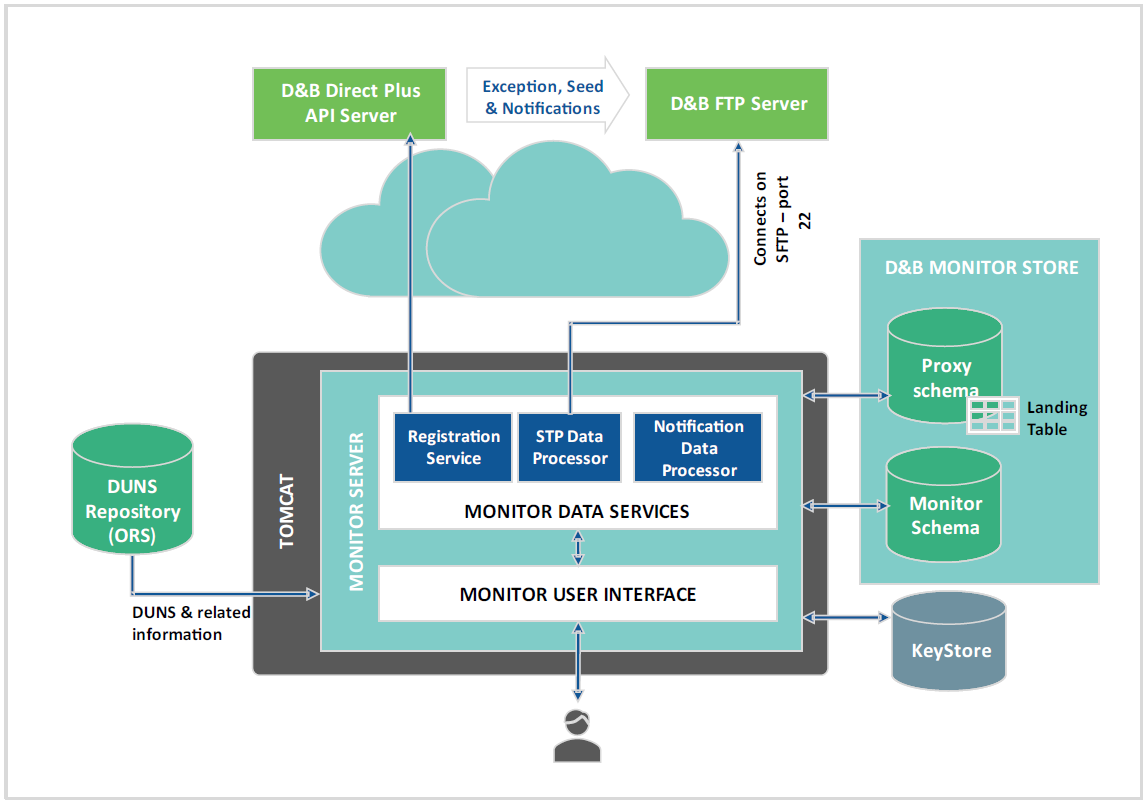
 D&B Direct Monitor
Store
D&B Direct Monitor
Store
The D&B Direct Monitor Store is the Monitor Database Schema for the Monitor. This database stores the data required for DUNS registration. It contains metadata about the Monitor Server processing details. The Monitor works with only a single DUNS Data schema created in the Oracle Database. The Monitor Store includes a collection of DB objects such as tables, functions, packages, index and other necessary elements that are DB dependent.
 D&B Direct Monitor
Server
D&B Direct Monitor
Server
The Monitor Server is a run-time component that manages core and common services for the Monitor. The Monitor Server is a J2EE application deployed on the application server (Tomcat) that orchestrates data processing within the Monitor Store. The Monitor can be launched on any client machine through a URL using a browser.
 D&B Direct Monitor
Data Processor
D&B Direct Monitor
Data Processor
This is a component that manages the Registration jobs. The data processor has two primary scheduler jobs which are executed to register and cancel registrations from D&B system. The add registration and cancel registration jobs are scheduled to run every three minutes.
 D&B Direct Monitor STP
Data Processor
D&B Direct Monitor STP
Data Processor
This is a component that manages the download and processing of STP data such as Exceptions, Seed Files and Notification Files. The Exception download and processing is triggered every 32 minutes to check for any new files to download and process. For Seed and Notification Retrieval and processing the system schedules it based on the user-configurable setting in the monitoring Reference. Once the notifications are downloaded, it is processed into a landing table specified in the reference. For all scheduled retrieval the data is processed and appended to the landing table.
 Notification Processing
Notification Processing
Seed & Change Notice Retrieval is the process of downloading the change notices and seed file for registered DUNS. These change notices are retrieved from the D&B STP server and delivered as JSON files as per the configured schedule in the reference under Reference Configuration section.
Time interval options available for scheduling Retrieval of Change Notices:
- Intraday: every 3 hours
- Daily
- Weekly
Once the notifications are retrieved, it is processed into a landing table specified in the Reference.
Seed Data
Change Notices only include changes since the date of registration and is vulnerable to missing changes made after enrichment but before registration. Seed Data addresses this vulnerability by delivering complete data at time of registration (first notification retrieval after registration)
Seed data is optional and can be defined during reference configuration. It also be generated after a DUNS is ‘undeleted’ or ‘reviewed’
Notification Process Flow
Step 1: Seed Data
Retrieval
Step
2: Seed Data Processing
Step 3: Seed Data inserted
into Landing table
Step
4: Update Notification Retrieval
Step 5: Update Notification
Processing
Step
6: Update Notification data inserted into Landing table
For all scheduled retrieval, the data is processed and appended to the landing table and the corresponding field in the table will have an indication on the type of change notice.
 Landing Table Structure
Landing Table Structure
The structure of a Landing table consists of a Business Column name, Database column name, and corresponding Datatypes. The attributes may differ based on the clients’ product type. We recommend just specifying the name of the landing table and allowing our internal process to create a new table as the table structure would have to meet the pre-defined requirements. For details refer to Landing Table Structure and Column Names in Appendix.
4. TROUBLESHOOTING
This chapter explains how to troubleshoot and redeploy the Monitor to reflect the changes made to the configuration.
 D&B Direct Monitor Log
Files
D&B Direct Monitor Log
Files
The Monitor log file can be downloaded and shared with the support team by accessing the System Information tab under the Configuration and Setup section of the Monitor UI.
 The logs can also be accessed by navigating to:
The logs can also be accessed by navigating to:
This log file contains all the errors and messages that are generated from the Monitor. It also includes any other anomalies encountered from the UI context.
Each log file is set to a limit of 10 MB. Once the file reaches the set limit, another file will be created according to log4J settings. It is advisable to periodically back up the file and delete the existing log file.
 D&B Direct Monitor –
Failed to load data
D&B Direct Monitor –
Failed to load data
When a new view or DUNS Data schema is added to the database the Monitor would not recognize the view or schema by default. Due to this, data for that schema would not be visible to run registrations in the reference.
This issue can be fixed by ensuring that every time a new view or DUNS Data schema is created, SELECT privilege should be granted on the new view or schema to the Monitor Proxy User.
 Locked Reference
Locked Reference
It has been observed that a reference gets locked for further registrations though there are no registration jobs running due to a D&B error. When a reference is in a locked state with no registrations running manual intervention is needed to get them back to an ‘Active State’ for which we must contact D&B.
 Notification Frequency
Notification Frequency
Any change in notification frequency in the application takes effect after a tomcat restart for the Monitor application, however D&B has a lag in updating the Notification Frequency of up to 5 days and the changes will take affect post that. This scenario is valid for change in schedule from Intraday to Daily or weekly and vice versa. Just changing the hour of the day does not have any impact to D&B configurations.
 EXAMPLE: If the initial schedule was Intraday
and is then changed to Daily, the application will look for
change notices daily, however D&B will still generate change
notices at an Intraday frequency till the new schedule takes
effect.
EXAMPLE: If the initial schedule was Intraday
and is then changed to Daily, the application will look for
change notices daily, however D&B will still generate change
notices at an Intraday frequency till the new schedule takes
effect.
5. APPENDIX
 Firewall Configuration
Firewall Configuration
Monitor is designed as a standalone application and does not access any external URLs for its operations other than the end points of D&B Services mentioned below.
https://plus.dnb.com/*
https://ftp.dnb.com/*
Connection to ftp.dnb.com via SFTP port 22
Port 4000 on which the application runs on tomcat
These URLs or end points the application accesses and must be exempted from the internal firewall settings.
 Data Blocks - Landing
Table Structure & Column Names
Data Blocks - Landing
Table Structure & Column Names
Please refer to the corresponding spreadsheet Landing Table Columns.xsls included in the download package.
 Version 5.3
Version 5.3

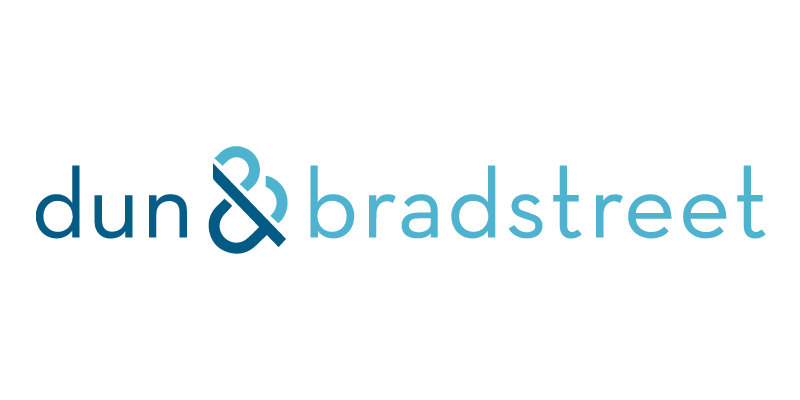
 , provides the ability to cancel a
registration job. Any registration job that is not in the
state of Completed, Failed, or Cancelled may be cancelled. All
batch jobs are processed in sets of 100 and when a user
cancels the Registration Job the process completes the set and
then cancels the Job.
, provides the ability to cancel a
registration job. Any registration job that is not in the
state of Completed, Failed, or Cancelled may be cancelled. All
batch jobs are processed in sets of 100 and when a user
cancels the Registration Job the process completes the set and
then cancels the Job.